Source: https://docs.microsoft.com/en-us/intune/protect/quickstart-send-notification
By default, when Intune detects a device that isn’t compliant, Intune immediately marks the device as noncompliant.
When a device is not compliant, Intune allows you to add actions for noncompliance, which gives you flexibility to decide what to do. For example, you can give users a grace period to be compliant before blocking noncompliant devices.
One of the actions you can take when devices don’t meet compliance is to send email to those end users. You can also customize an email notification before sending it to end users. Specifically, you can customize the recipients, subject, and message body, including company logo, and contact information. Intune will also include details about the noncompliant device in the email notification.
Create a notification message template
To send email to your users, create a notification message template. When a device is noncompliant, the details you enter in the template is shown in the email sent to your users.
- In Intune, select Device compliance > Notifications > Create notification.
- Enter the following information:
- Name: Contoso Admin
- Subject: Device compliance
- Message: Your device is currently not meeting our organization’s compliance requirements.
- Email header – Include company logo: Set to Enabled to show your organization’s logo.
- Email footer – Include company name: Set to Enabled to show your organization’s name.
- Email footer – Include contact information: Set to Enabled to show your organization’s contact information.
- Once you’re done adding the information, choose Create. The Notification message template is ready to use.
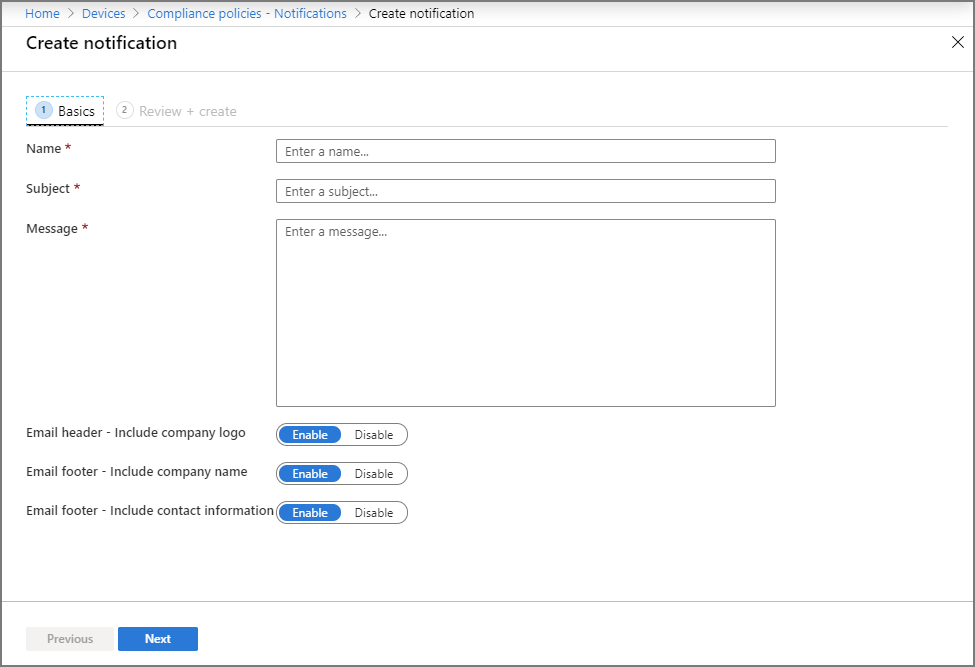
Your device does not comply with the compliance policy set by COMPANYNAME. Contact IT Support. This is possible through NUMBER/MAIL.
